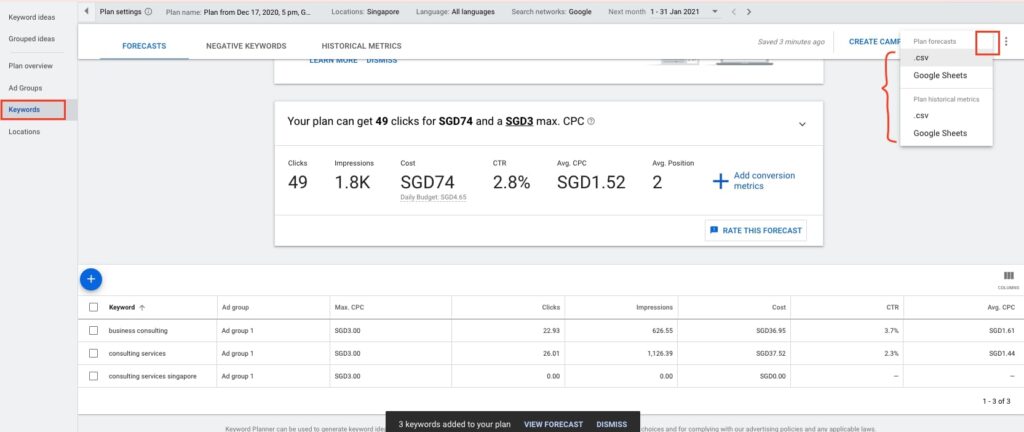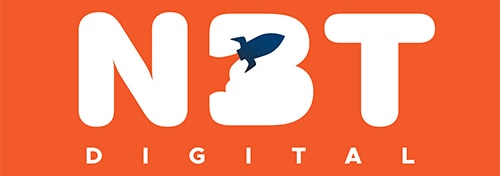20 Sep Complete Guide To Keywords Research | Navigating The Interface
If you have read the previous article on understanding keywords intent, you should now have an understanding on:
- The different keywords intent types
- How To Check Your Keywords Intent
- What to take note of when selecting your targeted keywords
- How To Organize Your Website To Address Different Users’ Intent
In today’s session, we will discuss the things to take note of in the Google ads interface when performing a keywords research and plan for your business.
Table of Contents
First things first, your account must be using expert mode. You won’t be able to access Keyword Planner if your account is using smart mode. Click here to find out how to: switch from smart mode to expert mode.
Note that: for new accounts that are not really spending on Google Ads, your keyword planner’s monthly searches data might NOT show exact numbers, but rather a volume range.
• Instead of showing a search volume of 10
• It might show: 10-100 (which isn’t helpful)
Thus, it is more helpful to use this tool on a more mature account. Other alternatives include using other third party tools such as: SEMRush, Moz, etc.
1. How keyword planner works & its main benefits
Here are the main benefits of using the keywords planner
• Get real suggestions from the Google system on other keywords related to the keyword phrase that you have keyed in
• Get estimated data on those keyword phrases’ monthly search volume
• Get estimated data on those keyword phrases average cost per click
• Get an estimated forecast for your campaign’s performance
To use Google Ads keywords planner, all you have to do is to:
• Click on the tools and settings icon
• Click on keywords planner
• Key in a couple of keyword phrases
• Make sure that you key in the right targeted location

2. Creating a keyword plan
To create a keyword plan, all you have to do is to start checking those desired keywords and click on: “add keywords”.
Note that if your Google ads account is new and has not started spending (0 ad spend), it is likely that you will not see such precise data under your average monthly searches column. Instead of i.e. consulting services = 210, you might be seeing consulting services 10-500.

3. Projecting your keyword forecast
There are 2 ways to project a forecast. You can either use Google’s forecasts, where you simply add in your projected conversion rate and allow the data to populate.
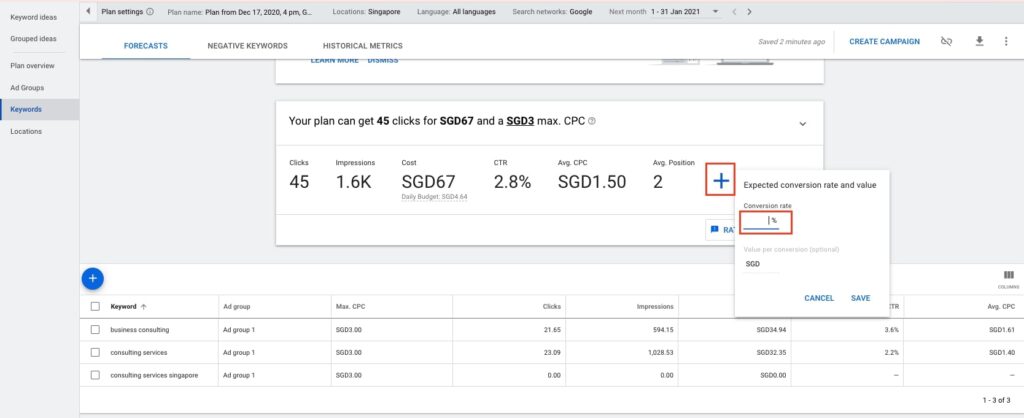
The other way to do is to create your own Google ads keywords projection template which takes into account:
• Your estimated closing rate (based on your confidence and sales’ team track record)
• Average sale per customer
• And projected monthly sales
• Lifetime value, etc.
4. Narrowing your keywords
If your campaign’s objective is leads and sales driven, you really want to target high intend keywords. Read more about the different types of keywords intent here.
The next thing is to ensure that you are targeting the right location. For instance, if your company is only able to offer products and services within the local market, then you should mainly be looking at that location.
The next thing that you want to do is to organise your keywords list.
The way to do that is to segregate your keywords into ad groups. WHY? The short answer: a well-structured keywords group will lead to a better quality score, which will lead to better ad frequency and overall lower cost per click. Which will only do good to your overall campaign’s performance.
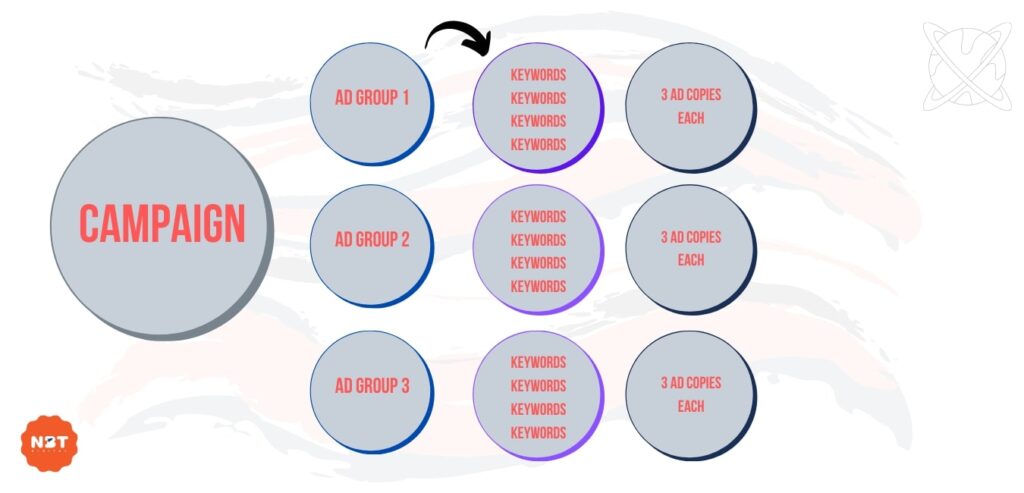
Here is a sample of how we organise our ad group accordingly.

Essentially, you want to group all the keywords that are closely knitted and similar to each other into the same group.
Based on the example above, you do not want to create a scenario whereby the keyword: “bed bug control” is triggering ads in the “termite control” ad group.

5. How to download your data and export it out in excel format
To export your data manually to an excel, you need to
• First add your keywords into your keywords plan (once this is done, you should see the “In Plan” indication under accounts status)
• Click on “keywords”
• Click on the download icon
• Choose to export it in either .csv format or google sheet format
• Choose either plan forecast (Google’s forecast plan) or historical metrics (similar to NBT’s Google ads keywords projection template)